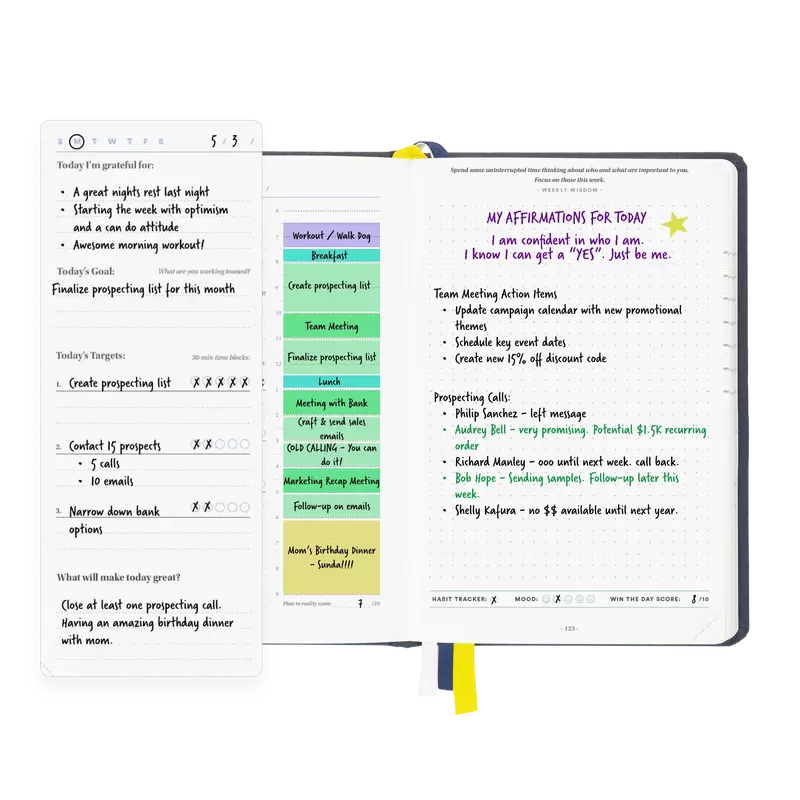How I Set Up My Desk For Increased Productivity (With The Exact Products I Use)In this article, I am going to outline how I built my workstation for increased productivity. I will also explain why I chose certain items.
When applicable, I will use affiliate links. Clicking on the links and purchasing the items will give me a small commission, and I will use that commission to recoup the money I spent building this. 😂 Here is my setup… Desk: UPLIFT Standing L-DeskL-desks are superior to straight desks because they give you more surface space while fitting snugly in a corner. My desk is 72 inches by 60 inches, which gives me a ton of space.
I also chose the laminate desk instead of bamboo or solid wood because laminate is more scratch and stain resistant than the other options. Since I eat and drink at my desk every day, this is important to me. I got a standing desk because I sit a LOT. I got tired of sitting so much and realized I could be more productive if I could stand and continue working. One of the reasons why I chose UPLIFT is because they have a ton of add-ons you can use to upgrade your desk. For example, they offer writing mats, cable management systems, cup holders, monitor arms, and more. Here’s where you can check out UPLIFT’s products: UPLIFT’s Amazon Store Anti-Fatigue Mat: Topo Comfort MatAnti-fatigue mats are designed to provide comfort and support to people who spend a bunch of time standing on hard floors. They’re commonly used in workplaces such as factories, kitchens, and retail environments but they’ve gained popularity in recent years because they complement standing desks.
I originally opted for the standing mat offered by UPLIFT but realized there were better options on the market. After talking with other people who use standing desks, I realized I needed the Topo Comfort Mat. Don’t be dissuaded from getting it because it is significantly more expensive than other mats on the market. Generally speaking, you get what you pay for, and this mat is worth it. I figure I will stand on this mat for at least two hours every day and that I should make sure it’s high-quality. Here it is: Topo Comfort Mat Keyboard: Das Keyboard 4This keyboard is a beast. I love it so much. I have been writing several thousand words per day for years and this keyboard has never let me down. I am actually writing this article on it. 😀
If you type a lot (or merely want to improve your typing experience) then I can’t recommend this keyboard enough. It is life-changing. If you can only get one thing from this article, get this keyboard. I have the Cherry Blue switches, which basically means that my keys are a little stiffer and the keyboard sounds like a typewriter when I use it. If you want softer keys, I suggest getting the Cherry Brown switches. Get it here: Das Keyboard 4 Mouse: MX Master 3SThis mouse is incredible. It’s an excellent choice for anyone who wants to become more productive. This high-end mouse offers a variety of features that make it a versatile tool for both personal and professional use.
One of the standout features of the MX Master 3S is its precision scroll wheel. This wheel allows for precise scrolling, making it easier to navigate through long documents or web pages. Additionally, the mouse has a thumb wheel that can be used for horizontal navigation, adding even more control and precision. The horizontal wheel is a godsend if you do a lot of audio or video editing. The MX Master 3S also has customizable buttons, allowing you to assign specific functions to different buttons. This can save time and increase efficiency by allowing you to quickly access frequently used commands or shortcuts. For instance, I use a calculator app and the Zoom app a lot, so I have dedicated buttons to open each of those apps. The mouse is also ergonomically designed, with a comfortable grip that reduces hand fatigue. This makes it suitable for long periods of use, making it a great choice for people who spend a lot of time in front of their computers. And perhaps the best feature is that it can be connected to multiple devices and easily switch between them with the touch of a button. This means the mouse can work on both your laptop and your desktop at the same time. Yes, your cursor can move from your laptop screen to your desktop screen. It’s so cool. Here’s where to grab it: MX Master 3S Journal: BestSelf JournalI’ve tried lots of planners over the years, and this is the one I’m using now. I like it the best out of anything I’ve tried because it is a three-month goal planner created with science and success psychology in mind. It is designed to help you optimize your day, tackle your goals, and track your habits.
In the first few pages of the planner, you’re prompted to outline three big goals you’d like to accomplish in the accompanying three months. Then, you’re given weekly planning pages to help you frame out each week of the three months so you can prioritize the most important activities to accomplish each week. Finally, you have daily planning pages to drill down into the most important things to accomplish each day. Get it here: Self Journal by BestSelf Monitors: LG FHD 27-Inch IPS MonitorsThese monitors are NOT super high-end. I could’ve spent more money here, but I didn’t feel as if the added benefit was worth the cost for me. I don’t watch movies or play games on my computer. If I did, I would’ve gotten more expensive monitors.
I chose a dual monitor setup because it is proven that dual monitors can make you more productive. Tech consultant Jon Peddie reported that users of multiple monitors estimated productivity gains of 42% with dual monitors. Microsoft also conducted its own research and found that going from one desktop monitor to two boosted productivity between 9% and 50%. This means if you’re currently spending forty hours per week on one monitor or laptop, this one switch alone could net you between four and twenty hours per week of productive time. “But James, what about an ultrawide monitor?” Look, I love ultrawide monitors. They’re cool. But the reason why I didn’t get an ultrawide monitor is because I write a lot. I have found that I am more productive when I can orient my monitor vertically instead of horizontally. Portrait orientation enables me to see far more of a document than landscape, allowing me to read and write more efficiently. Here’s where to get the monitors if you want to be cheap like me: LG 27-Inch Monitors Bias Lighting: Govee Smart LED Light BarsBias lighting rocked my world. It’s a type of lighting that is placed behind a display, such as a television or a computer monitor, to reduce the contrast between the display and the surrounding environment. When I started using bias lighting, I noticed a marked difference in headaches and eye strain.
It works by creating a more uniform and ambient light that’s easier on the eyes. It reduces the amount of glare and reflection on the display, making it easier to view. Additionally, bias lighting can help to improve the overall viewing experience by making the colors on the display appear more vibrant and accurate. Here’s a link to grab these cool lights: Govee Smart LED Light Bars Monitor Light Bar: BenQ ScreenBarMonitor light bars can illuminate your workstation for better readability without increasing the screen’s glare, which might strain your eyes. They also take up less space than bulky desk lamps. My BenQ ScreenBar sits on top of my monitor and the USB connector goes behind the screen and under my desk.
The reason I chose this monitor light bar is because it seemed to have the widest variety of color settings. My model has eight different color temperatures, from a warm 2700K to a sharp 6500K. This is important to me because I also have a color-changing light ring and smart bulbs in my office and I want to make them all the same color temperature when I’m using them. My ScreenBar (the Halo version) also comes with a wireless controller that allows me to adjust its settings with ease. I was skeptical about the benefits of using a light bar, but now I will never go back. Here’s the light bar I got: BenQ ScreenBar Halo Monitor Light Speakers: Bose Companion 20I received these speakers as a gift a long time ago. They have worked wonderfully for me, so I’ve never felt the need to upgrade. The Amazon reviews echo my sentiment, with many people saying that they’ve provided clear output for years.
The speakers: Bose Companion 20 Multimedia Speaker System Webcam: Logitech Brio 4KI’ve used a handful of webcams, with my most recent one being the Logitech C920. I think I spent $70 for that webcam, so shelling out an additional hundred bucks for the Brio seemed frivolous… until I used it.
The Brio is so much better than the other webcams I’ve used. It’s sharper, clearer, and works better in low-light situations (which is great for me because I don’t have any windows near where I work). It also supports HDR, which allows for more accurate color representation and makes the image appear more vivid and lifelike. If you’re someone who has a lot of virtual meetings, you should give some serious thought to getting this webcam. It will immediately set you apart from everyone else. Oh, and by the way, if you use the webcam’s microphone then you’ll notice it has a pretty sweet noise-canceling feature. So, if you have barking dogs or noisy kids in the background, the people in your meetings won’t be able to hear them as well as with other webcams. Seriously, get this webcam: Logitech Brio 4K Webcam Microphone: Shure SM7BI host the “Financial Advisor Marketing” podcast, which has more than 200 episodes designed to help financial advisors get more clients. I tell you that because this microphone might be overkill if your goal is general office use. Still, it is one of the best microphones in the entire world and I am happy to use it every day.
Fun fact: did you know Michael Jackson recorded Thriller on a Shure SM7B? 🤯 Here’s where to get the microphone: Shure SM7B P.S. I also use this microphone boom stand to hold the microphone. |